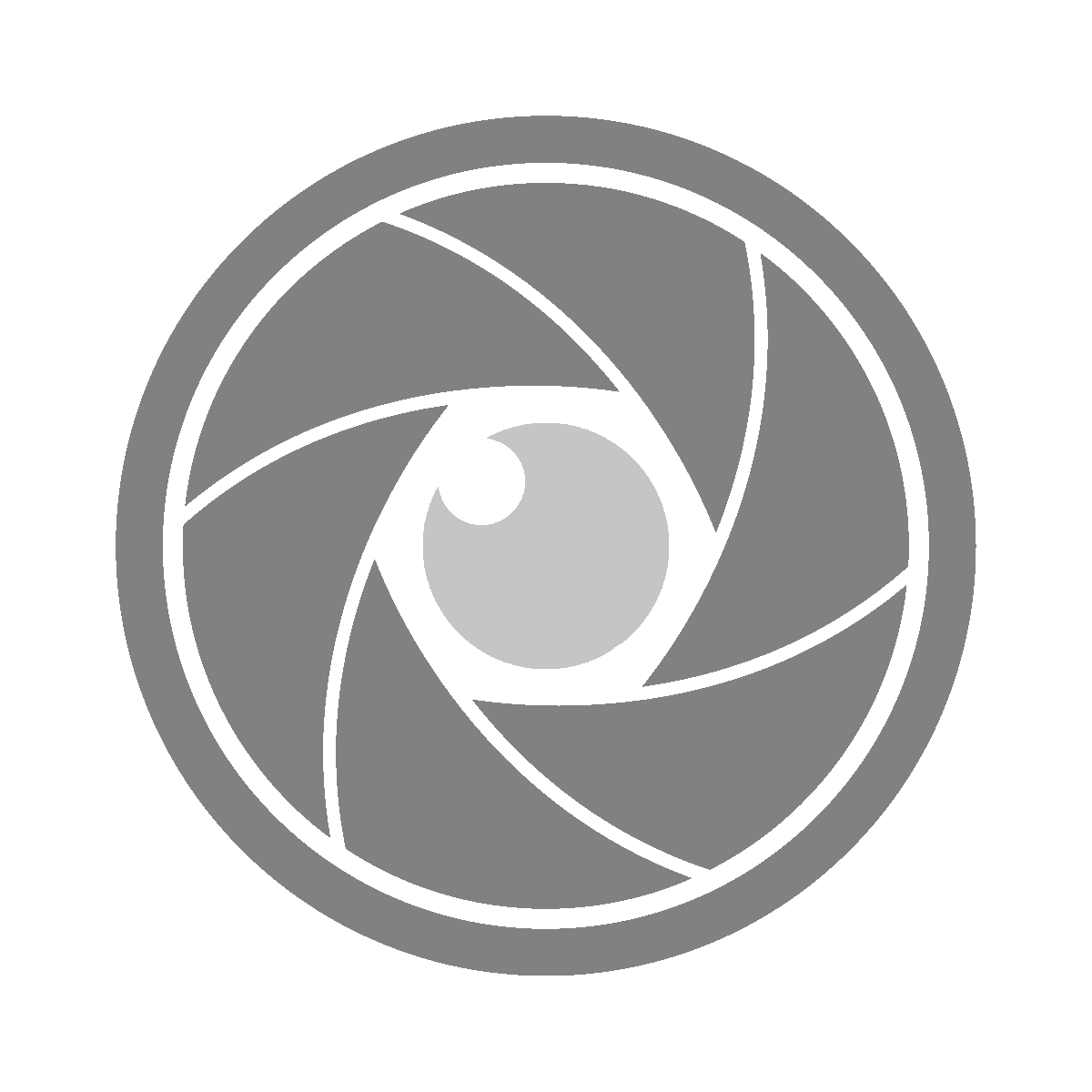This week, we will take a closer look at a couple of the “New in Community Plugins” mentioned in the latest edition of the Obsidian Roundup. We will focus on those that have already passed through code review and are available under the Community Plugins tab, as some users are a bit leary of using BRAT or Plugins Galore.
We will look at Janitor and Todoist completed tasks. There will also be a brief mention of Script Launcher at the end.
Dataview Example Vault
First, we must mention what we think may be the biggest takeaway from this week’s Obsidian Roundup, the Dataview Example Vault by s-blu on GitHub.
“You’ll find everything from more basic syntactical examples to complex javascript supported solutions to help you build your own dataview querys that are tailor-made for your needs and data.”
This vault is going to be a godsend for the people who sit on the peak of the fence about Dataview. It has all the information you need to get your hands dirty with Dataview in ways you were not able to achieve on your own in the past. Packed with a bulky directory of sample data which helps you put your head around what Dataview is all capable of. I’m not sure how much benefit a Dataview power user would get out of this but that is one thing I am not! I have a lot of unanswered questions about Dataview and my internet searches have only gotten me so far, so we hope to uncover some of those mysteries in this lovely vault.
Janitor
Janitor is one of the first “clean up” plugins for your vault that I can put some excitement behind. There have been plugins like this released in the past but there is just something about their function that seemed out of place and I never had enough faith in them doing the job properly. Janitor provides you with a couple of options for how to go about scanning your vault for large and orphaned files that have fallen along the way on your journey.
First, Janitor also supports “expiring notes” which will look to your frontmatter for a (configurable) value of when a note is set to expire.
expires: 2022-12-24
Available options: Run at Startup, Ask Confirmation, Always Prompt for big files, Process Orphans, Process Empty, Process Big Files, File size limit, Process Expired.
Your available commands for Janitor are Scan files, Scan files (with prompt), and Scan files (without prompt). All of these commands perform the same function but they will behave differently depending on how you have your settings configured. For example, if you have “Always Prompt for Big Files” or “Ask Confirmation” turned on, if you run the “Scan Files (without prompt)” command you will still be prompted to get rid of any files before the plugin will do so.
What makes this plugin very useful for me is the fact that you’re presented with the two trashing options for the files that the plugin finds. You can dump them into your system trash or Obsidian trash folder. For me, this is a great benefit, as I back up my Obsidian trash folder once a week when I back up my vault. This provides me with an opportunity to confirm that nothing important got deleted on accident or by way of mishandling a plugin. It’s happened more than I like to admit, hence my new weekly ritual of backing it up, just in case.
For me, this is something that I will prefer to do manually, more than likely right before I do my weekly backups. The option to dump the results into the Obsidian trash bin gives me one last opportunity to look over everything before they nuked for good.
Links: GitHub
Todoist Completed Tasks
First off, let us speak of the security implications of this plugin. Your Todoist API is stored as plain text under the .obsidian folder and anyone who got ahold of this API could theoretically manipulate your Todoist data. If this is a concern for you, you will have to hard pass on this plugin.
Like vault cleanup plugins, there have been a couple of attempts at Todoist plugins in the past. I never found much utility in these plugins, most of them complicated Todoist more than necessary. Even a Markdown Ninja would have a bit of getting used to doing in Obsidian with Todoist what can be done in the Todoist app very quickly, with all their handy keyboard shortcuts.
Todoist Completed Tasks is pretty straightforward in its function and I think it would be a great benefit to heavy Daily Notes users. It pulls your completed task data from Todoist and drops it into a file with matching Start and End line detectors.
The default values for these fields are: $startOfSegmentForCompletedTasks and $endOfSegmentForCompletedTasks. I changed these values to something more useful and added these values to my Daily Note template.
Start line detector: ## Completed Tasks
End line detector: %%end%%
This adds an H2 header to my Daily Note (at the bottom) and then outputs a list of the tasks completed on this day. The end line is behind a %%comment%%, so it will not be seen in Reading view. This has to be done manually while looking at my current Daily Note, but that isn’t that big of a deal for someone who hits the Daily Notes hard every day. Since the release of the plugin, the developer has added a setting to allow you to configure the prefix that is used for the generated list. This can be the default bullet point *, checkboxes - [x] or even a special parameter of $AUTOINCREMENT which will make a numbered list. I’m not sure what the difference between doing this and setting it to 1. would be, as they seem to render the same result.
I don’t often go back into my “completed tasks” view for Todoist, but when I do it’s often for something critical and the ability to have that searchable within Obsidian seems to be a bit of a lifesaver.
Links: GitHub
an Aside about Auto Hide
I had been using Auto Hide thru BRAT for the last several weeks, but it has run into compatibility issues with “Obsidian 16” and is not functioning the way it should be at this time. Its function was relatively straightforward, but it was really useful for my “Writing Vault” that I have set up to mock the look and feel of iA Writer. It allows you to have the sidebars vanish when they loose focus on the editor. This is achievable in Obsidian already by way of keyboard shortcuts, but when you are in those moments where you feel the warmth of the white heat and want distractions minimized but still need to pull a bit of information or click on something on the sidebar quickly. You do your thing and when you go back to the editor the sidebar goes away and you’re back in the race.
Here is to hoping that Obsidian 16 doesn’t derail the motivation for this plugin. Obsidian 16 changed a lot of things for a lot of people and some of us felt the burn more than others.
In the days leading up to Obsidian 16’s release, I was putting the finishing touches on a “Love Letter to Minimal (theme)” piece, and some of the major points of the article are now more true about the default theme and not so much Minimal. That was just for an article here on Medium, not code for extending the use of Obsidian itself! We should all take a couple of moments out of the day to appreciate what these developers are doing for this fine community. I don’t know what keeps these people going! Perhaps their Discord is a very friendly and inspiring place.
Moving forward with the pending plugins we are excited about Influx and Image Inserter. Database Folder also keeps getting mentioned in the Updates section, which makes me think that it may be time for a second look into that plugin. A couple of weeks ago I stumbled across a Notion template someone made for Pokémon which had the entire Pokédex in it. My initial reaction was “Boy that sure would be nice if it was in Obsidian.” So I thought I’d build a Pokédex in Obsidian myself. With so many people making statements like “finally Notion databases come to Obsidian” perhaps Database Folder is a missing piece to this puzzle.
an Aside about Script Launcher
One last thing about another mentioned plugin in this week’s Roundup, Script Launcher. I don’t use scripts all that much within Obsidian but as mentioned above I do perform weekly backups of my vault and I use Templater to generate my commands for doing so.