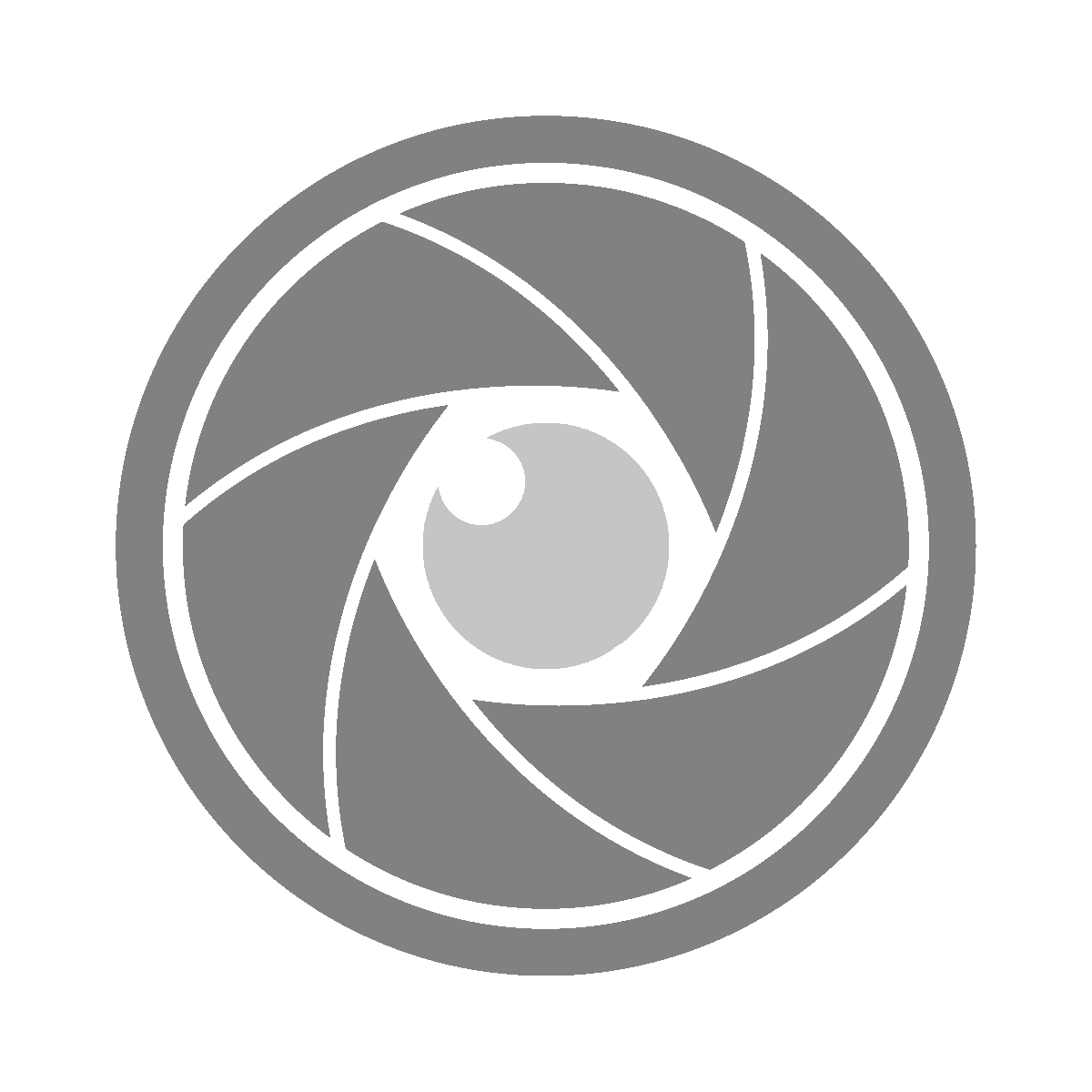It is easy to never mind how much time we spend online searching for things. One moment you need a color to match Dracula’s purple. Then you want to learn more about Dataview in Obsidian. Then you want to know when Carl Jung was born. Going to a website to search for the information you need is straightforward enough. But what if you could do it even quicker? To many of us, Quick searches are the unsung heroes of the modern-day web browser, and today we will show you why.
Quick searches were first introduced to me in the early days of Firefox. Back when we were still trying to dethrone Internet Explorer and Mozilla was selling plush Red Pandas on their website.
What is a Quick Search anyway?
A Quick Search is nothing more than a standard bookmark in Firefox, with an added keyword and specific URL. They are not considered bookmarks in Chromium-based browsers but have the same functionality.
They allow you to append a keyword to the text that you type into your address bar in your favorite browser of choice and land on the results page of whatever website you want to be searching.
Some of the longest-running quick searches used over the years include:
- Pinboard (del.icio.us)
- ColourLovers
- Color-Hex
- DuckDuckGo’s Image Search
- NounProject
- YouTube
- Wikipedia
- Amazon
- Pexels
When you right-click a bookmark in Firefox you’re presented with four fields: Name, URL, Tags, Keyword. The Tag field is of no importance to us in this context.
If you went to YouTube and searched for “Don’t Explain” by Anthea your resulting URL would look something like this:
https://www.youtube.com/results?search_query=anthea+dont+explain
Firefox (and other popular browsers) use the %s variable for their quick searches. Using the above YouTube URL we can rework it to look like this:
https://www.youtube.com/results?search_query=%s
If we save this URL as a bookmark and assign yt to the keyword field, now from anywhere within Firefox we can type yt anthea dont explain into the address bar and land on the results page on YouTube for that search.
You can see how useful this is. Almost every website has a search feature baked into it and if you use it often enough you can make great use of this feature.
This feature is seen outside of Firefox as well. It’s one of the primary functions I use on Albert daily. (I’d like to think its name is a nod to the very popular Alfred on Mac.) They are available in Chromium-based browsers like Brave and Edge.
Taking it Further
Over the years, I have come to use quick searches in neat and interesting ways, perhaps not necessarily the way they are intended to be used. I take this keyword feature a step further, and use it as a sort of a “speed dial” for when I’m in an active Firefox window to get places a few seconds quicker. This disregards the utility of being a search feature, but it is very useful for me.
The possibilities are endless:
- Before Raindrop Pinboard, my Pinboard page was set with a keyword of
1. - Specific image results pages with their own designated quick searches
- Ones to render only “large, square” photos
- One for rendering image results that have transparent backgrounds and more.
- Utilized them to trigger certain Bookmarklets
- Instapaper
- “Obsidian Web Clipper”
How to Get Started
There is minimal setup in making this work for you in your favorite browser of choice. Firefox handles the management of quick searches differently than Chromium-based browsers. My preference is to make use of the “Other bookmarks” folder and create a sub-folder called § Quicksearch 🔍. From there moving forward all my quick searches get added here.
You can store these bookmarks anywhere you like, keep in mind that they do not serve any clickable purposes on their own as they would land you on a search results page for %s.
In Chromium-based browsers, the settings for these quick searches are handled under the “Manage Search Engines” page. The URI for that settings page is one of the following depending on what browser you are using:
Chromium/Chromechrome://settings/searchEngines
Bravebrave://settings/searchEngines
Edgeedge://settings/searchEngines
Chances are when you first go to this page, you’ll see that the browser has started to add quick searches to your browser for you automatically. This seems to be based on websites you search most often. They also have a default behavior of adding the domain as the keyword (Eg: “amazon.com” to search Amazon). While that behavior is fine, any proper keyboard cowboy will be quick to tell you that’s way too many keystrokes! The upside here is you can edit these keywords and tweak them to your liking.
Hopefully, this has shed some light on one of the unsung heroes of the modern web browser. If you didn’t know about them before today hopefully we have shown you a reason why you should explore this path. Now, when you need a color to match Dracula purple (hex bd93f9), or you want to learn more about Dataview (yt Obsidian dataview nicole), or know when Carl Jung was born (w Carl Jung), you can get it done more efficiently.
Lastly, I am aware of the other “launcher” programs out there on Linux, and I am also aware that Albert isn’t the fan favorite by a long shot, but this isn’t about that. The same applies to Alfred. Here are some to look into if that type of thing interests you:
■